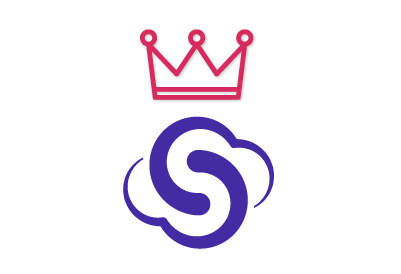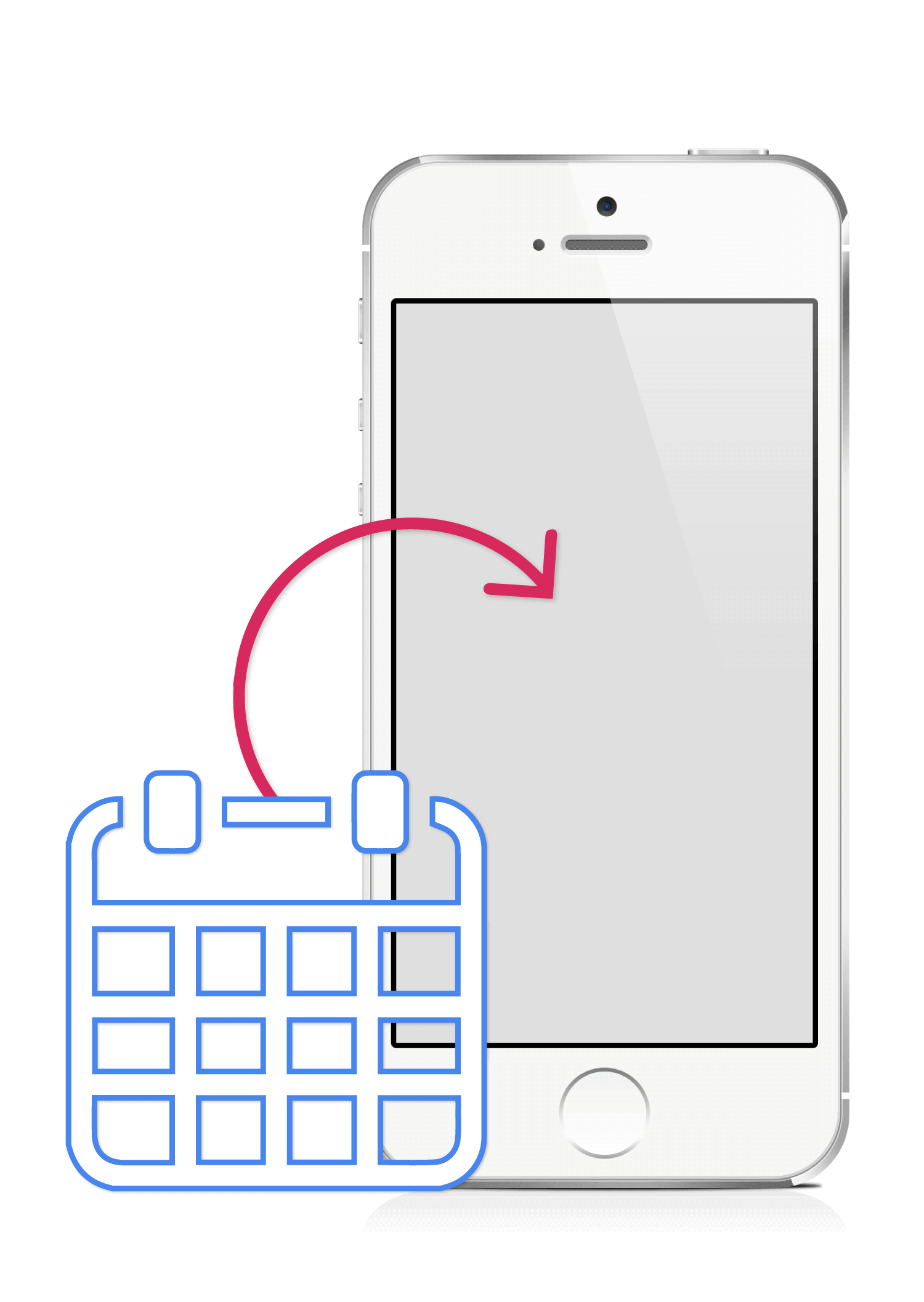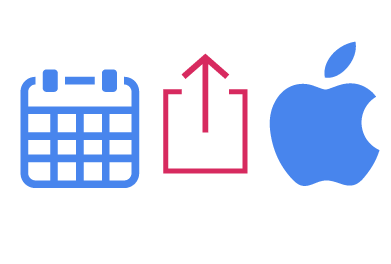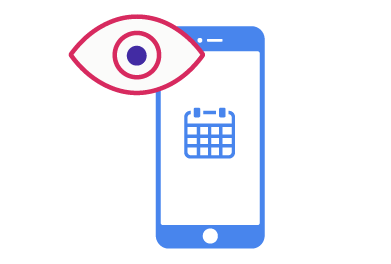SyncGene customers reviews
Share Google Calendar on iPhone or Android and other SyncGene features:
Share Google Calendar with iPhone
With SyncGene, you can share your Google Calendar with your iPhone or iPad. Also, you can share separate Google Calendars with other people, so you can update Calendar events and the information will be updated on all devices for other people to see the latest information.
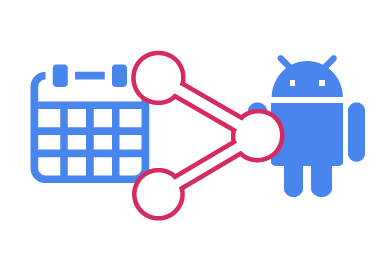
Share Google Calendar with Android
Sync Google Calendar with your Android device. You don’t need to have a separate Calendar on your Android phone, you can have one Calendar and see the same information on all your devices. All the changes made in one Calendar will be automatically transferred to another.
View shared Google Calendar on your phone
View and edit Google Calendar events on your iPhone, iPad or Android phone. You can see the Calendar you have shared with your iPhone or Android, as well as the Calendars that other people have shared with you.
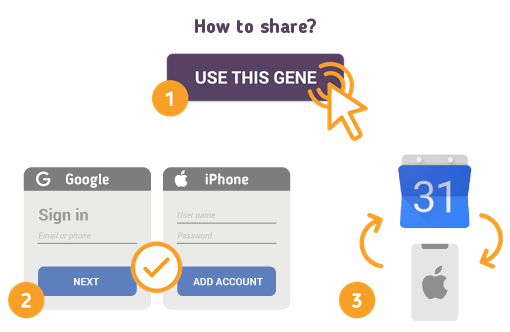
How to share Google Calendar to your iPhone or Android:
Just follow the steps below:
- Go to SyncGene and sign up;
- Go to the “Add Account” tab, select iCloud and sign in to your iCloud account;
- Click on “Add Account”, add and log in to your Google account;
- In iCloud settings on your iPhone you should enable Calendar synchronization;
- Go to the “Filters” tab, choose the Calendar sync option and check the specific folders that you want to sync;
- Click “Save” and then “Sync all”.
Note: You will need to enable iCloud Calendar synchronization on your iPhone.
Also, on your iPhone settings you should disable Google Calendar synchronization in order to avoid duplication of calendar events.
If you use any calendar or contacts application for synchronization you should choose only one as default, this way you will not create duplicates, you will save time and battery life. You can manage your events either from Google Calendar or from your iPhone Calendar.
Instructions how to share Google Calendar with others.
Instructions how to share iCloud Calendar with others.
About SyncGene
- SyncGene is a Free* synchronization service and a web app.
- Our Free support will always guide you through.
- All your data is backed up and can be easily restored.
- We never keep your synchronized information.
- SyncGene is hosted on the Microsoft Azure – most trusted cloud service.
- Developed by Cira Apps Limited, Microsoft Gold partner and software developer since 1999.
*Data sync is limited to two sources in free version. Manual Sync for Free account is limited to one synchronization per month. Automatic sync is limited to 7 days preview after functionality is enabled. Sharing and accepting calendars for Free account is limited to one Calendar per account.